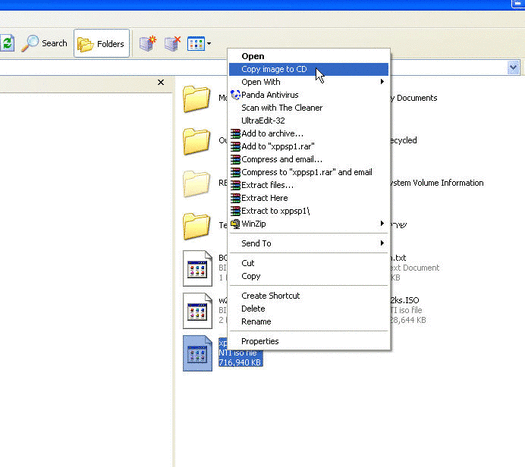
Download the ISO CD or DVD image to a folder on your computer.
Insert a blank CD or DVD in your CD-RW drive.
Start Windows Explorer.
Locate the ISO file, right-click the file name, and then click Copy image to CD to open the ISO Recorder Wizard.
Follow the steps in the wizard to write the image to the CD.
Another alternate method:
You can also right-click your CD-R drive and choose Copy Image to CD.
In the new window browse to the ISO file and click Next.
Reader comment: Reader Ori Artman adds his small useful tip:
“Small and maybe valuable tip for the ‘How can I write ISO files to CD?’ tip. This power tool works only on files with ISO extension. There’re some ISO files with IMG extension (notably MSDN’s distribution files). Change the extension to .ISO and this power tool will work as advertised. There maybe other file formats that are ISO format and are called something else…”
Thanks!
EasyCD/DVD Creator 2009 (Roxio)
You can use EasyCD/DVD Creator to create a CD or DVD from an ISO file. You must purchase this program from Roxio. When the program is installed, it is automatically associated with the ISO file extension in Windows Explorer. For more information about this program, visit the Roxio Web site at: www.roxio.com
Steps to create a CD if you have installed EasyCD Creator:
Download the ISO CD/DVD image to a folder on your computer.
Insert a blank CD, DVD, or Blu-Ray disc in your CD-RW/DVD-RW/Blu-Ray drive.
Start Windows Explorer.
Locate the ISO file, right-click the file name, and then click Open to start Creator 2009.
In the Write Method section of the CD/DVD Creation Setup dialog box, click Disk at Once for optimum recording performance.
Click OK to write the image to the CD/DVD.
CDBurn.exe from the XP Support Tools
You can use CDBurn.exe that is included in the Windows Server 2003 Support Tools (read Download Windows 2003 Reskit Tools for more info). ISO CD-ROM Burner Tool (CDBurn) is a command-line tool that allows the user to write (burn) data images from image files located on the hard drive to compact disc (CD) recordable (CD-R) and CD rewritable (CD-RW) media. The data image can be any kind of data, even raw data. This tool can also be used to erase CD-RW media. Example: Burn a CD From an Image File When a Drive Letter is Assigned to the CD Burner. Type the following at the command line:
1
cdburn.exe d: c:dotnet_usa_3678.IDS_x86fre_srv.iso
Press ENTER. Output similar to the following is displayed:
1
2
3
4
5
6
7
8
Number of blocks in ISO image is 3d1d6
25.6% done
45.2% done
55.3% done
68.9% done
89.3% done
100.0% done
Finished Writing Synchronizing Cache: burn successful!
Notes:
The drive letter assigned to the burner in this example is D and the image file being written is located at c:dotnet_usa_3678.IDS_x86fre_srv.iso. The default burn speed for this tool is 4x. The maximum burn speed is limited by the maximum speed of the burner. Use the speed parameter to set the burn speed. The max parameter sets the burn speed of the CD burner to maximum.
Summary
This article has discussed several methods for burning iso files to different media types, including free iso burners and some commercial iso writers. The .iso burned copies are often used to duplicate entire CD/DVD’s in their original file structure without having to worry about individual files.
EmoticonEmoticon